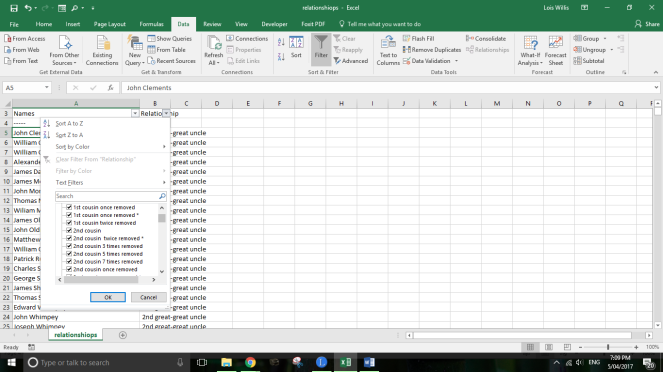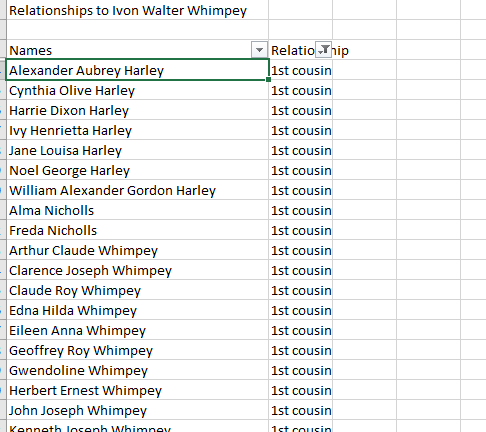Randy Seaver on his Genea-Musings blog wrote the post Dear Randy: Can I Make a Kinship Report in RootsMagic?
In this post, he wrote
5) What I would love to see as a “Kinship List” is the ability to pick a relationship and get the list of persons in the database that are exactly that relationship, or closer. For instance, if I specified a relationship of “fourth cousin” from a dropdown menu, it would show me a list of fourth cousins, third cousins, second cousins, first cousins, with all the removeds in a sorted list. My preference would be that the list would group all first cousins together, all second cousins together, etc. That would be a very useful Kinship List, I think.
Such a Kinship List would take some time to create and order the results, but would it be longer than the present time it takes to create my 809 page Kinship List? It might, and that’s OK with me, since I would be getting what I want
You can do this using Legacy, and Microsoft Excel.
First, go to the person you want to find the relationships for, select Tools from the menu, and then select Set Relationships
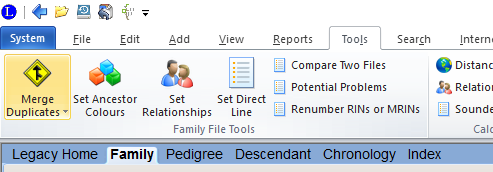
On the Set Relationships, either leave it with the default settings, or change the settings to what you prefer.
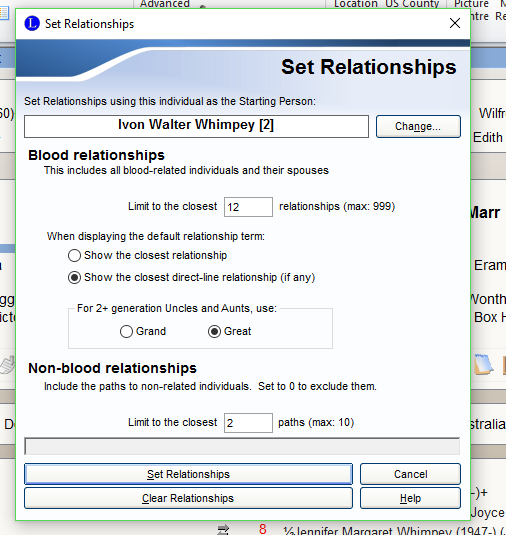
Then go to Reports, Other Reports, and select the Relationship Report
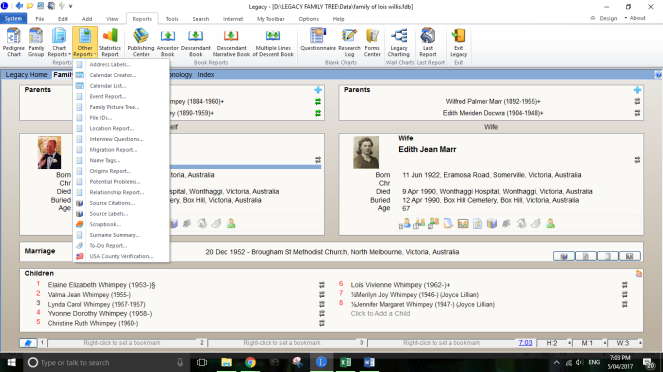
You can use the default settings, or change them to the settings you want. Choose CSV file as the report destination, and then click Create
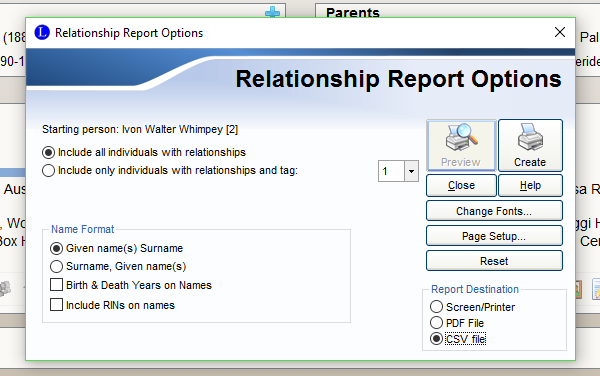
Once the CSV file is created, open it in Microsoft Excel (it probably would also work in other spreadsheet programs), and then you can sort the report by relationship.
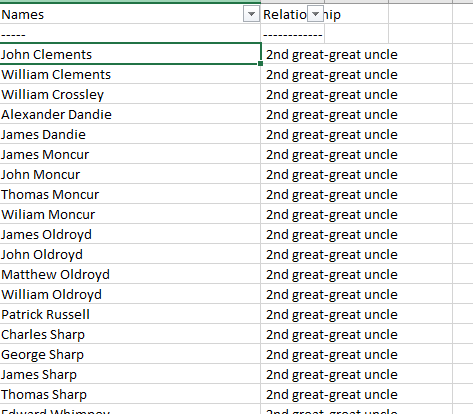
You can also set up a filter, so you can filter the report to a particular relationship